Apple Setup
How to Add Your Student Email to Your iPhone or iPad Mail App
Step 1:
- Open the Settings App and select Mail
- Select Accounts and the select Add Account
- Select Exchange from the list of account types
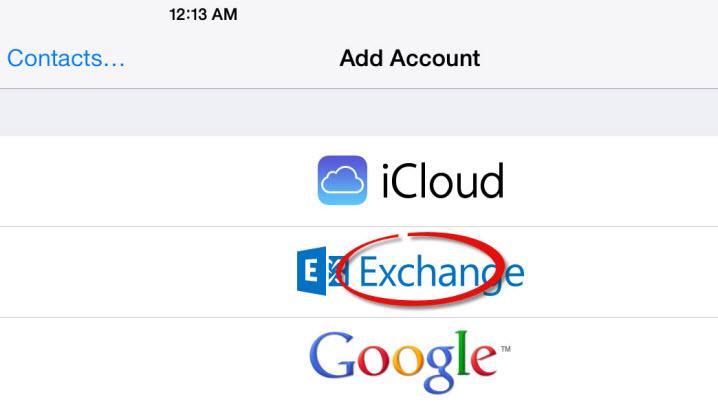
Step 2:
- Enter settings as indicated here
- Enter your Student Email address and password, and select Next
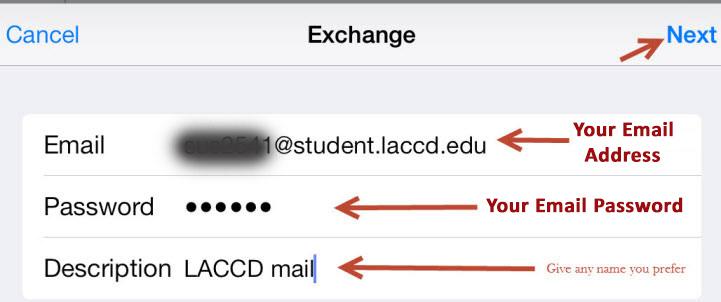
Step 3:
- Enter Server and Domain information and click Next
- For the Server, enter: outlook.office365.com
- For Domain enter: student.laccd.edu
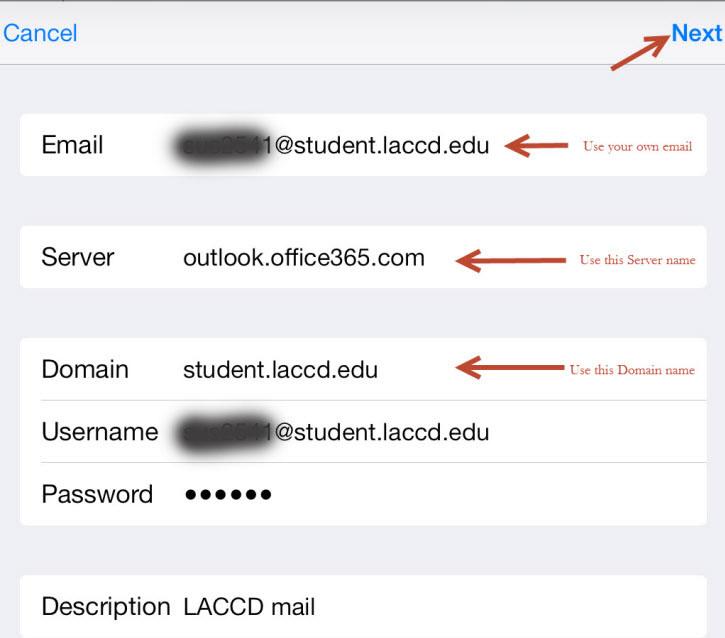
Step 4:
- Select which services you would like to connect to your Office 365 account.
- Click Save and you are done!
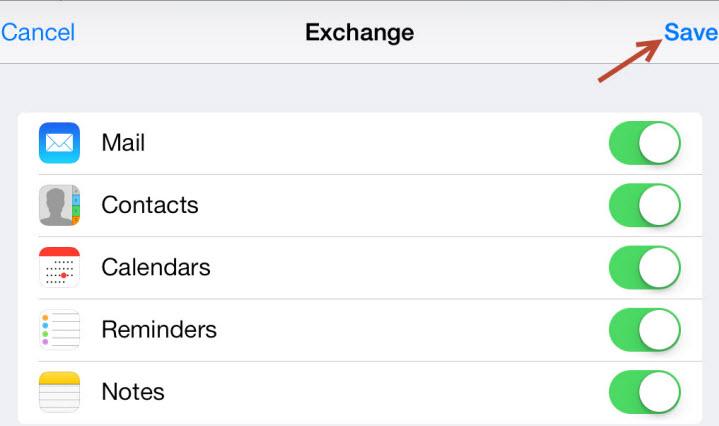
Still having issues?
If you have a problem setting up your Android Phone, first reboot it and try again. If it still does not work, visit the Android & iOS Help Center. If you are still unable to get it working, visit the IT Department in AD 107.
Contact Us
Office Hours
Mondays to Fridays: 8:00AM - 7:00PM
Saturdays to Sundays: Closed
Contact
SIS Password Reset
Phone: (844) 695-2223
Mondays to Thursdays: 8:00AM - 7:00PM
Fridays: 8:00AM - 4:00PM
Saturdays to Sundays: Closed
Need IT Help?
Phone: (888) 930-5222
Email: @email
LACC Hotline
If you have a question and are uncertain who to contact, send an email to: @email